Creating a Mailing List
Creating a convenient alias for a large list of contacts is one of the most practically helpful things that church administrators can make. Instead of having to go find the last email and copying all the BCC'd email addresses, you could rather compose a new email and send to, say, "leadership@mychurch.org" by way of example. Here are some quick instructions on how to do this with the email provided with your Finalweb church website solution.
- Login to your administrative webmail client. Usually the address is "http://mail.yourdomain.com/admin" but you could also use http://mail.finalweb.net/admin to get to the same place.
- Click on the "New Mailing List" button to get started
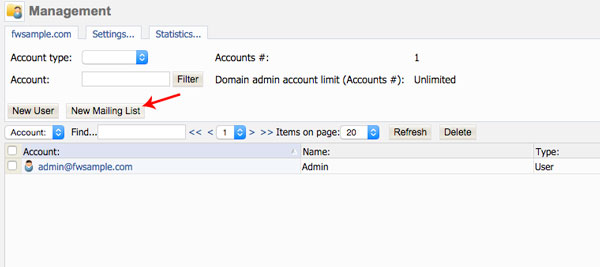
- In the window that appears, give your mailing list a name, if you need to paste email addresses from a file you will be able to do so later. Enter in a Finalweb email address for the owner then save the list.
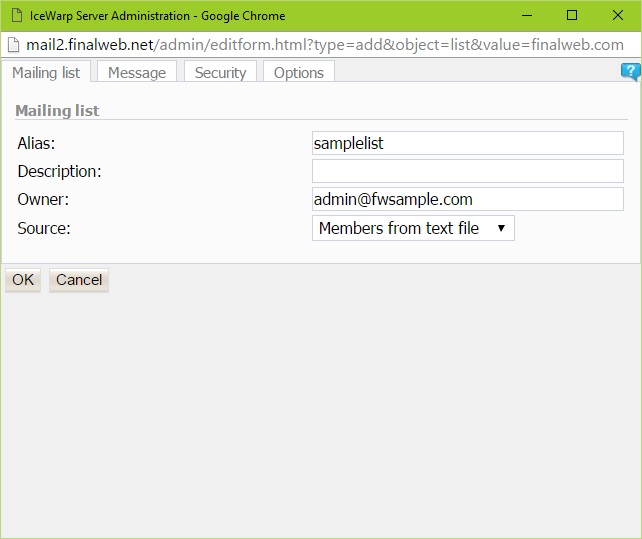
- After adding a title and saving the list, you'll select it from the list of accounts so that email addresses can be added to it. When you click on the name of the list, another window opens in which you'll see a new "Members" tab. If you want to add members one at a time, simply click that tab and add email addresses. But if you would prefer to paste in a list from a csv file, you can do so by clicking on the Members button in the Mailing List tab.
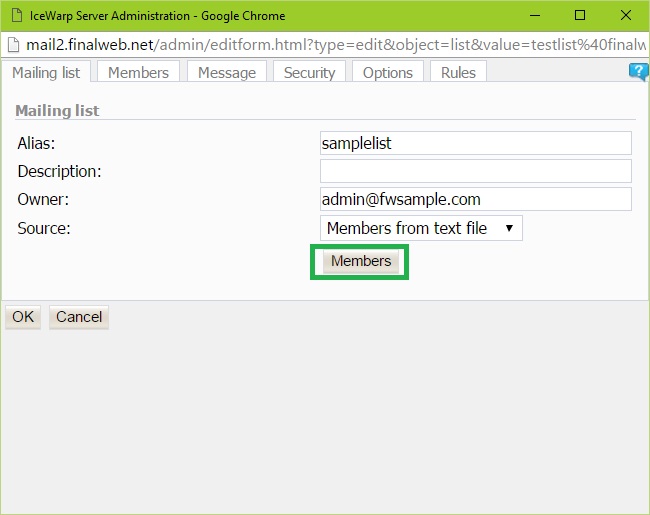
- After clicking the Members button, paste in your email addresses so that they appear in the blank text area.
- Click on the "Message" tab, set from action to "Set to value" and enter in owner's email address, set Reply-To: Header action to "Set to sender, check "Set recipient to To: header"
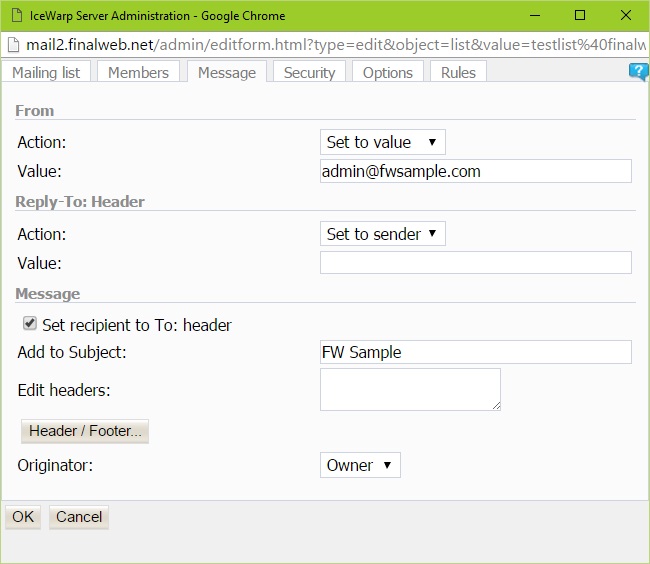
- Lastly, just save the account so that it can be used to easily distribute messages to everyone on the list.
If you find that you are wanting more customization with respect to who can mail to the account, what the message header is, etc., then please consult the documentation found here for details.
View All Posts